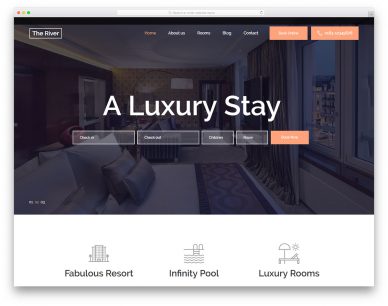
Vue Favicon: A Comprehensive Guide
Favicons have become an integral part of modern web design. They are small icons that appear on the browser tab and bookmark bar
enhancing the overall user experience. Vue.js
a popular JavaScript framework
offers a simple and effective way to implement favicons in your application.
In this article
we will explore everything you need to know about Vue favicons
including what they are
why they are important
and how to add them to your Vue.js project. So lets get started!
What are Favicons?
Favicons
short for "favorite icons
" are small icons that represent a website or web application. They are typically displayed on the browser tab
bookmark bar
and browser history by default. These icons help users quickly identify and distinguish their favorite websites or applications at a glance.
Why are Favicons Important?
Favicons serve multiple purposes and offer several benefits
including:
1. Branding: By using a favicon that represents your brand or logo
you can increase brand recognition and maintain consistency across different platforms.
2. Professionalism: Having a favicon on your website gives it a more professional and polished look
enhancing the overall user experience.
3. Visual Hierarchy: Favicons help users organize and navigate multiple open tabs by visually representing different websites or applications.
4. Bookmarking: When users bookmark a website
the favicon is often used as the thumbnail image
making it easier for users to find and identify their saved bookmarks.
Adding Favicons to a Vue.js Project:
To add a favicon to your Vue.js project
follow these steps:
1. Create the Favicon:
Start by creating an image file (.ico
.png
or .svg) that represents your favicon. The image should have a square aspect ratio and be at least 16x16 pixels in size.
2. Install the "vue-head" Package:
Open your project in the command line interface and run the following command to install the "vue-head" package:
```
npm install vue-head
```
3. Import the "vue-head" Package:
Open the main.js file in your project and import the "vue-head" package by adding the following line at the top:
```
import VueHead from vue-head
```
4. Use the "vue-head" Package:
Next
register the "vue-head" package in your Vue.js application by adding the following line of code:
```
Vue.use(VueHead)
```
5. Set the Favicon:
Open your App.vue file and add the following line of code inside the `` element:
```
```
6. Build and Run the Project:
Finally
run the following command in the command line interface to build and run your Vue.js project:
```
npm run serve
```
And thats it! Your Vue.js application should now have a favicon that appears on the browser tab and bookmark bar.
Conclusion:
Favicons are a simple yet effective way to enhance the user experience of your Vue.js application. By adding a favicon
you can increase brand recognition
improve the visual hierarchy of your website
and provide a more professional image to your users.
In this article
we discussed the importance of favicons
their benefits
and the step-by-step process to add a favicon to your Vue.js project. By following these instructions
you can easily implement favicons and improve the overall design of your Vue.js application.
So what are you waiting for? Start adding favicons to your Vue.js projects and take your web design to the next level!

