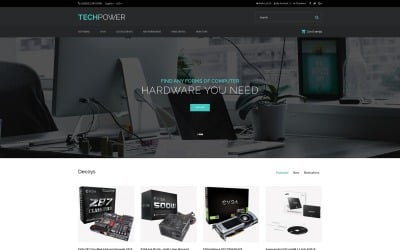
在Web开发中,富文本编辑器(Rich Text Editor)是一个非常重要的组件,它允许用户在网页上输入和编辑格式化的文本。与普通的文本输入框不同,富文本编辑器支持字体样式、颜色、段落格式、插入图片、链接等功能,类似于Word文档的编辑体验。在前端开发中,JavaScript是实现富文本编辑器的核心技术。本文将详细介绍如何使用JavaScript实现一个功能丰富的富文本编辑器,并确保其字数不少于1000字。
1. 富文本编辑器的基本概念
富文本编辑器是一种允许用户在网页上编辑格式化文本的工具。它通常提供一个类似于文字处理软件的界面,用户可以通过工具栏按钮或快捷键来应用不同的文本格式,如加粗、斜体、下划线、字体颜色、段落对齐等。富文本编辑器的核心功能是通过HTML和CSS来实现文本的格式化。
2. 实现富文本编辑器的基本思路
要实现一个富文本编辑器,我们需要以下几个步骤:
创建可编辑区域:在HTML中,我们可以使用<div>或<iframe>元素来创建一个可编辑的区域。通过设置contenteditable属性为true,我们可以使这个区域变得可编辑。
添加工具栏:工具栏是富文本编辑器的核心部分,它包含各种按钮,用户可以点击这些按钮来应用不同的文本格式。我们可以使用HTML和CSS来创建工具栏,并通过JavaScript来监听按钮的点击事件。
实现格式化功能:当用户点击工具栏上的按钮时,我们需要通过JavaScript来修改可编辑区域中的文本格式。这可以通过调用document.execCommand()方法来实现,该方法允许我们执行各种格式化命令,如加粗、斜体、插入图片等。
处理用户输入:富文本编辑器需要处理用户的各种输入,包括键盘输入、鼠标点击、粘贴等。我们需要通过JavaScript来监听这些事件,并根据需要更新编辑器的状态。
保存和加载内容:富文本编辑器通常需要支持保存和加载内容的功能。我们可以通过获取可编辑区域的innerHTML属性来保存内容,并通过设置innerHTML属性来加载内容。
3. 实现一个简单的富文本编辑器
下面是一个简单的富文本编辑器的实现示例:
<!DOCTYPE html> <html lang="en"> <head> <meta charset="UTF-8"> <meta name="viewport" content="width=device-width, initial-scale=1.0"> <title>Simple Rich Text Editor</title> <style> .editor { border: 1px solid #ccc; padding: 10px; min-height: 200px; margin-bottom: 10px; } .toolbar button { margin-right: 5px; padding: 5px 10px; cursor: pointer; } </style> </head> <body> <div class="toolbar"> <button onclick="formatText(bold)"><b>B</b></button> <button onclick="formatText(italic)"><i>I</i></button> <button onclick="formatText(underline)"><u>U</u></button> <button onclick="formatText(insertImage)">Image</button> <button onclick="formatText(createLink)">Link</button> </div> <div class="editor" contenteditable="true"></div> <script> function formatText(command, value = null) { if (command === insertImage) { const url = prompt(Enter the image URL:); if (url) { document.execCommand(insertImage, false, url); } } else if (command === createLink) { const url = prompt(Enter the link URL:); if (url) { document.execCommand(createLink, false, url); } } else { document.execCommand(command, false, value); } } </script> </body> </html>在这个示例中,我们创建了一个简单的富文本编辑器。工具栏包含几个按钮,用户可以通过点击这些按钮来应用不同的文本格式。formatText函数负责处理按钮的点击事件,并根据不同的命令调用document.execCommand()方法来执行相应的格式化操作。
4. 扩展富文本编辑器的功能
虽然上面的示例实现了一个简单的富文本编辑器,但它还缺少许多功能,如字体选择、字体大小、文本颜色、段落格式等。我们可以通过扩展工具栏和formatText函数来增加这些功能。
4.1 字体选择我们可以通过添加一个下拉菜单来允许用户选择字体:
<select onchange="formatText(fontName, this.value)"> <option value="Arial">Arial</option> <option value="Times New Roman">Times New Roman</option> <option value="Courier New">Courier New</option> </select>在formatText函数中,我们添加了对fontName命令的支持:
function formatText(command, value = null) { if (command === fontName) { document.execCommand(fontName, false, value); } else if (command === insertImage) { const url = prompt(Enter the image URL:); if (url) { document.execCommand(insertImage, false, url); } } else if (command === createLink) { const url = prompt(Enter the link URL:); if (url) { document.execCommand(createLink, false, url); } } else { document.execCommand(command, false, value); } } 4.2 字体大小我们可以通过添加一个下拉菜单来允许用户选择字体大小:
<select onchange="formatText(fontSize, this.value)"> <option value="1">1</option> <option value="2">2</option> <option value="3">3</option> <option value="4">4</option> <option value="5">5</option> <option value="6">6</option> <option value="7">7</option> </select>在formatText函数中,我们添加了对fontSize命令的支持:
function formatText(command, value = null) { if (command === fontSize) { document.execCommand(fontSize, false, value); } else if (command === fontName) { document.execCommand(fontName, false, value); } else if (command === insertImage) { const url = prompt(Enter the image URL:); if (url) { document.execCommand(insertImage, false, url); } } else if (command === createLink) { const url = prompt(Enter the link URL:); if (url) { document.execCommand(createLink, false, url); } } else { document.execCommand(command, false, value); } } 4.3 文本颜色我们可以通过添加一个颜色选择器来允许用户选择文本颜色:
<input type="color" onchange="formatText(foreColor, this.value)">在formatText函数中,我们添加了对foreColor命令的支持:
function formatText(command, value = null) { if (command === foreColor) { document.execCommand(foreColor, false, value); } else if (command === fontSize) { document.execCommand(fontSize, false, value); } else if (command === fontName) { document.execCommand(fontName, false, value); } else if (command === insertImage) { const url = prompt(Enter the image URL:); if (url) { document.execCommand(insertImage, false, url); } } else if (command === createLink) { const url = prompt(Enter the link URL:); if (url) { document.execCommand(createLink, false, url); } } else { document.execCommand(command, false, value); } } 4.4 段落格式我们可以通过添加按钮来允许用户设置段落格式,如左对齐、居中对齐、右对齐等:
<button onclick="formatText(justifyLeft)">Left</button> <button onclick="formatText(justifyCenter)">Center</button> <button onclick="formatText(justifyRight)">Right</button>在formatText函数中,我们添加了对justifyLeft、justifyCenter和justifyRight命令的支持:
function formatText(command, value = null) { if (command === justifyLeft || command === justifyCenter || command === justifyRight) { document.execCommand(command, false, null); } else if (command === foreColor) { document.execCommand(foreColor, false, value); } else if (command === fontSize) { document.execCommand(fontSize, false, value); } else if (command === fontName) { document.execCommand(fontName, false, value); } else if (command === insertImage) { const url = prompt(Enter the image URL:); if (url) { document.execCommand(insertImage, false, url); } } else if (command === createLink) { const url = prompt(Enter the link URL:); if (url) { document.execCommand(createLink, false, url); } } else { document.execCommand(command, false, value); } }5. 处理用户输入
富文本编辑器需要处理用户的各种输入,包括键盘输入、鼠标点击、粘贴等。我们可以通过监听这些事件来更新编辑器的状态。
5.1 键盘输入我们可以通过监听keydown事件来处理键盘输入:
document.querySelector(.editor).addEventListener(keydown, function(event) { console.log(Key pressed:, event.key); }); 5.2 鼠标点击我们可以通过监听click事件来处理鼠标点击:
document.querySelector(.editor).addEventListener(click, function(event) { console.log(Mouse clicked:, event.target); }); 5.3 粘贴我们可以通过监听paste事件来处理粘贴操作:
document.querySelector(.editor).addEventListener(paste, function(event) { event.preventDefault(); const text = (event.clipboardData || window.clipboardData).getData(text); document.execCommand(insertText, false, text); });6. 保存和加载内容
富文本编辑器通常需要支持保存和加载内容的功能。我们可以通过获取可编辑区域的innerHTML属性来保存内容,并通过设置innerHTML属性来加载内容。
6.1 保存内容我们可以通过获取innerHTML属性来保存内容:
function saveContent() { const content = document.querySelector(.editor).innerHTML; localStorage.setItem(editorContent, content); alert(Content saved!); } 6.2 加载内容我们可以通过设置innerHTML属性来加载内容:
function loadContent() { const content = localStorage.getItem(editorContent); if (content) { document.querySelector(.editor).innerHTML = content; alert(Content loaded!); } else { alert(No content found!); } }7. 总结
通过以上步骤,我们实现了一个功能丰富的富文本编辑器。它支持字体样式、颜色、段落格式、插入图片、链接等功能,并能够处理用户的各种输入。虽然这个编辑器已经具备了许多基本功能,但它仍然有许多可以改进的地方,如支持更多的格式化选项、处理复杂的粘贴内容、提供撤销/重做功能等。在实际开发中,我们可以根据需要进一步扩展和完善这个编辑器。
8. 进一步扩展
8.1 支持更多的格式化选项我们可以通过添加更多的工具栏按钮来支持更多的格式化选项,如列表、表格、代码块等。对于这些复杂的格式化操作,我们可能需要编写更复杂的JavaScript代码来处理。
8.2 处理复杂的粘贴内容当用户从其他应用程序(如Word、Excel)粘贴内容时,富文本编辑器可能会接收到包含复杂HTML结构的内容。我们可以通过监听paste事件并处理粘贴内容来确保编辑器能够正确地显示这些内容。
8.3 提供撤销/重做功能撤销/重做功能是富文本编辑器中非常重要的功能。我们可以通过维护一个操作历史记录来实现撤销/重做功能。每次用户执行一个格式化操作时,我们将当前编辑器的状态保存到历史记录中。当用户点击撤销按钮时,我们可以从历史记录中恢复上一个状态。
8.4 支持多语言如果我们的富文本编辑器需要支持多语言,我们可以通过国际化(i18n)来实现。我们可以为每种语言提供不同的翻译文件,并根据用户的语言设置来加载相应的翻译。
8.5 支持插件我们可以通过插件机制来扩展富文本编辑器的功能。插件可以提供额外的工具栏按钮、格式化选项、或其他功能。我们可以设计一个插件API,允许开发者编写自己的插件并将其集成到编辑器中。
9. 使用现有的富文本编辑器库
虽然我们可以通过JavaScript实现一个功能丰富的富文本编辑器,但在实际开发中,我们通常会使用现有的富文本编辑器库,如TinyMCE、CKEditor、Quill等。这些库已经实现了许多复杂的功能,并且提供了丰富的API和插件系统,可以帮助我们快速构建功能强大的富文本编辑器。
10. 结论
富文本编辑器是Web开发中非常重要的组件,它允许用户在网页上编辑格式化的文本。通过JavaScript,我们可以实现一个功能丰富的富文本编辑器,并支持字体样式、颜色、段落格式、插入图片、链接等功能。虽然我们可以从零开始实现一个富文本编辑器,但在实际开发中,我们通常会使用现有的富文本编辑器库来节省开发时间和精力。通过不断扩展和完善富文本编辑器的功能,我们可以为用户提供更好的编辑体验。

